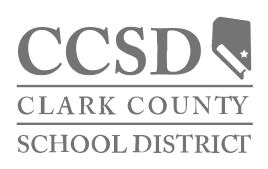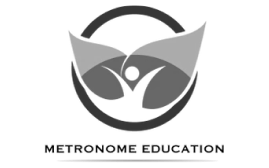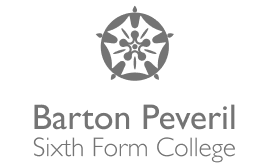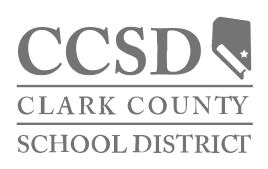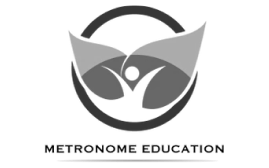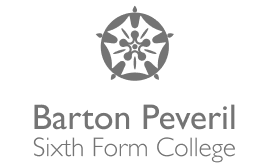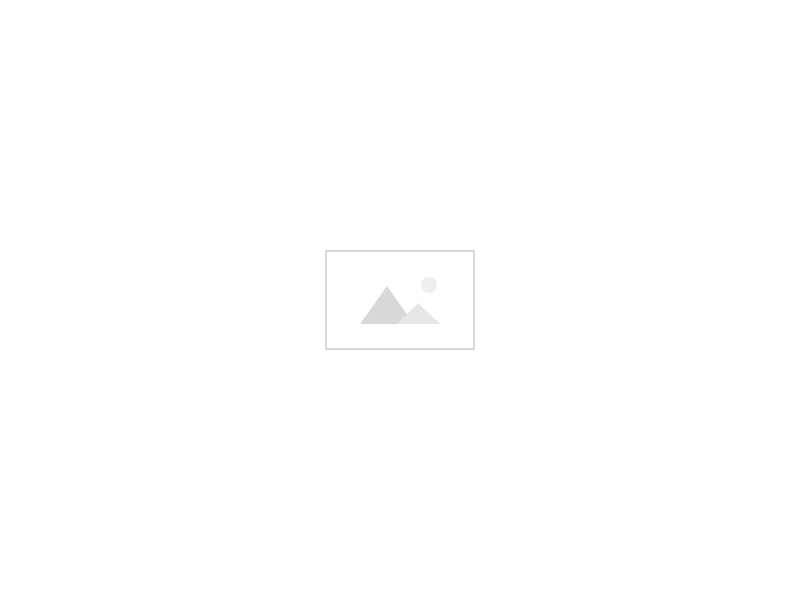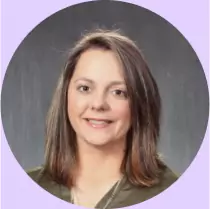Simplify and save time, enhancing equity and outcomes
Create interactive lessons and assessments with powerful and accessible annotation tools, empowering students of any grade, studying any subject.

The Kami difference
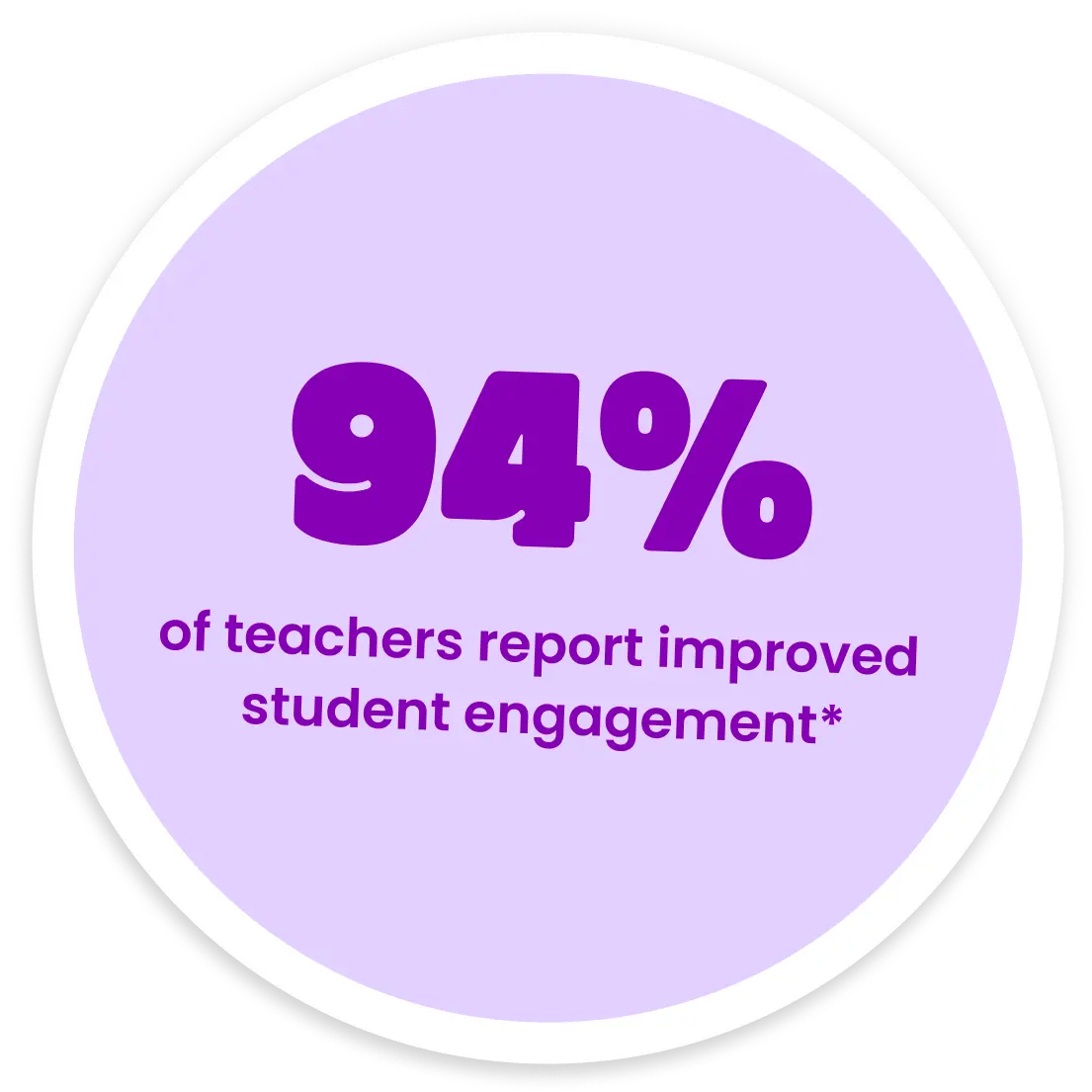
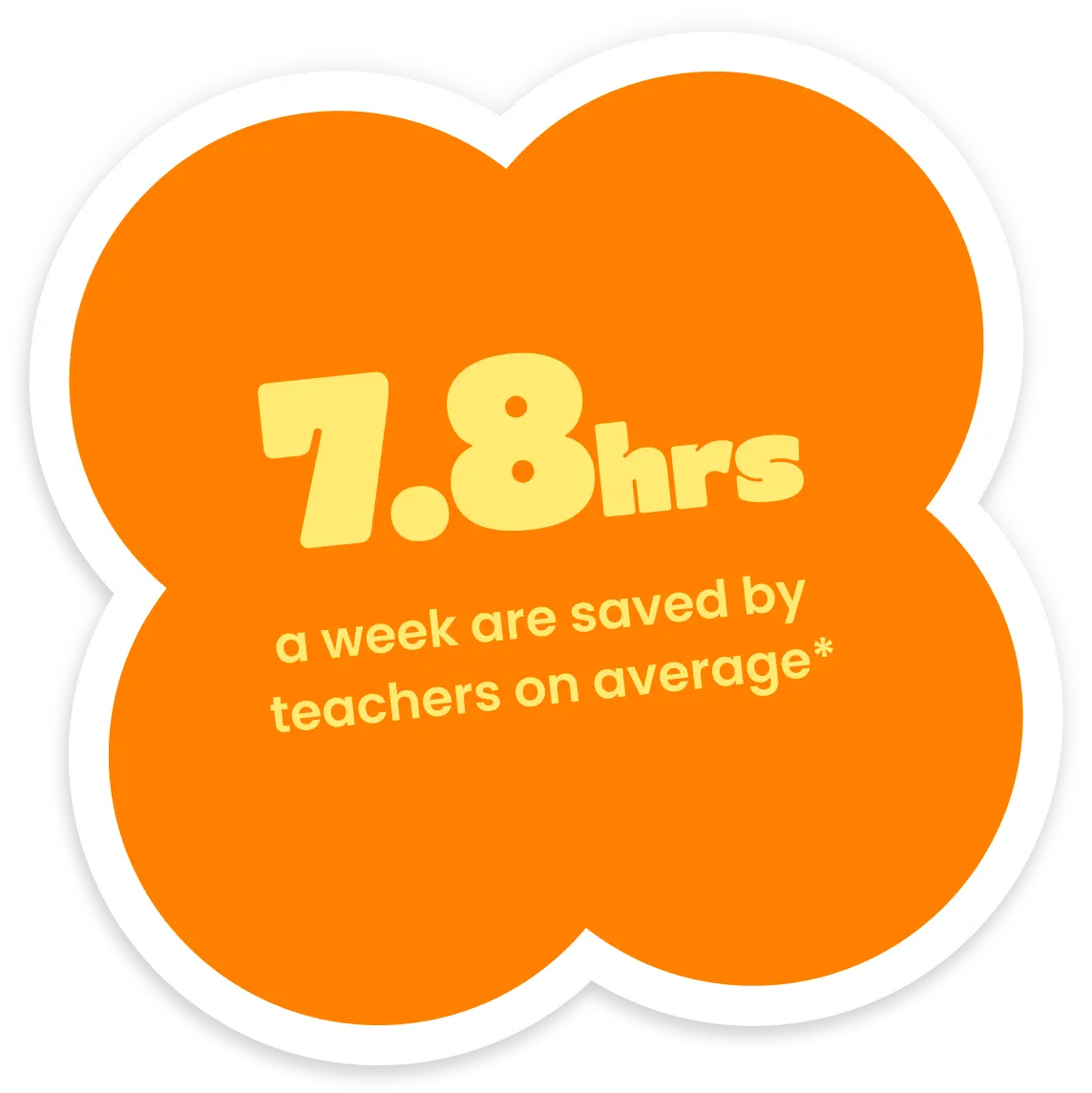
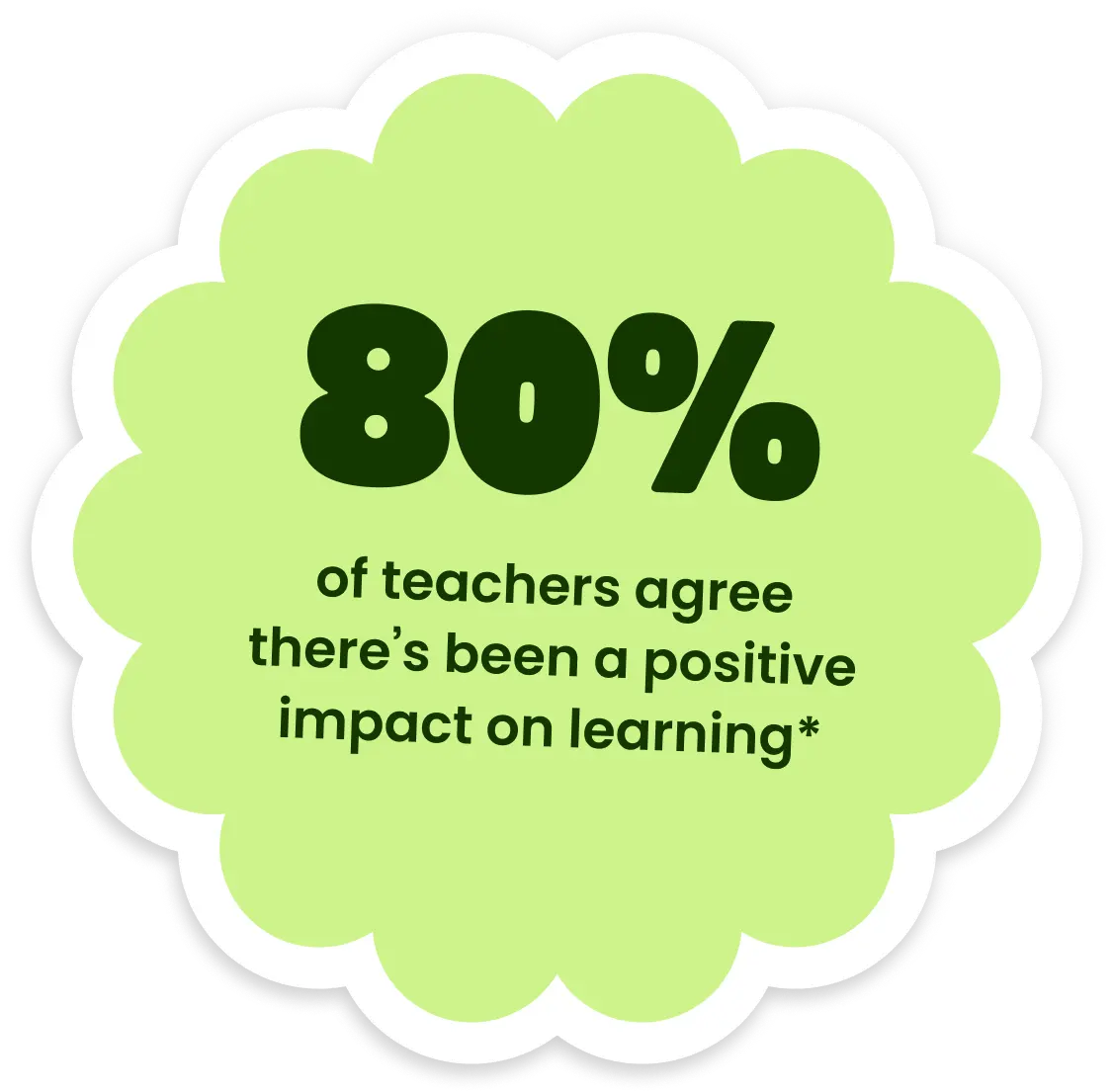
For every subject & learning environment
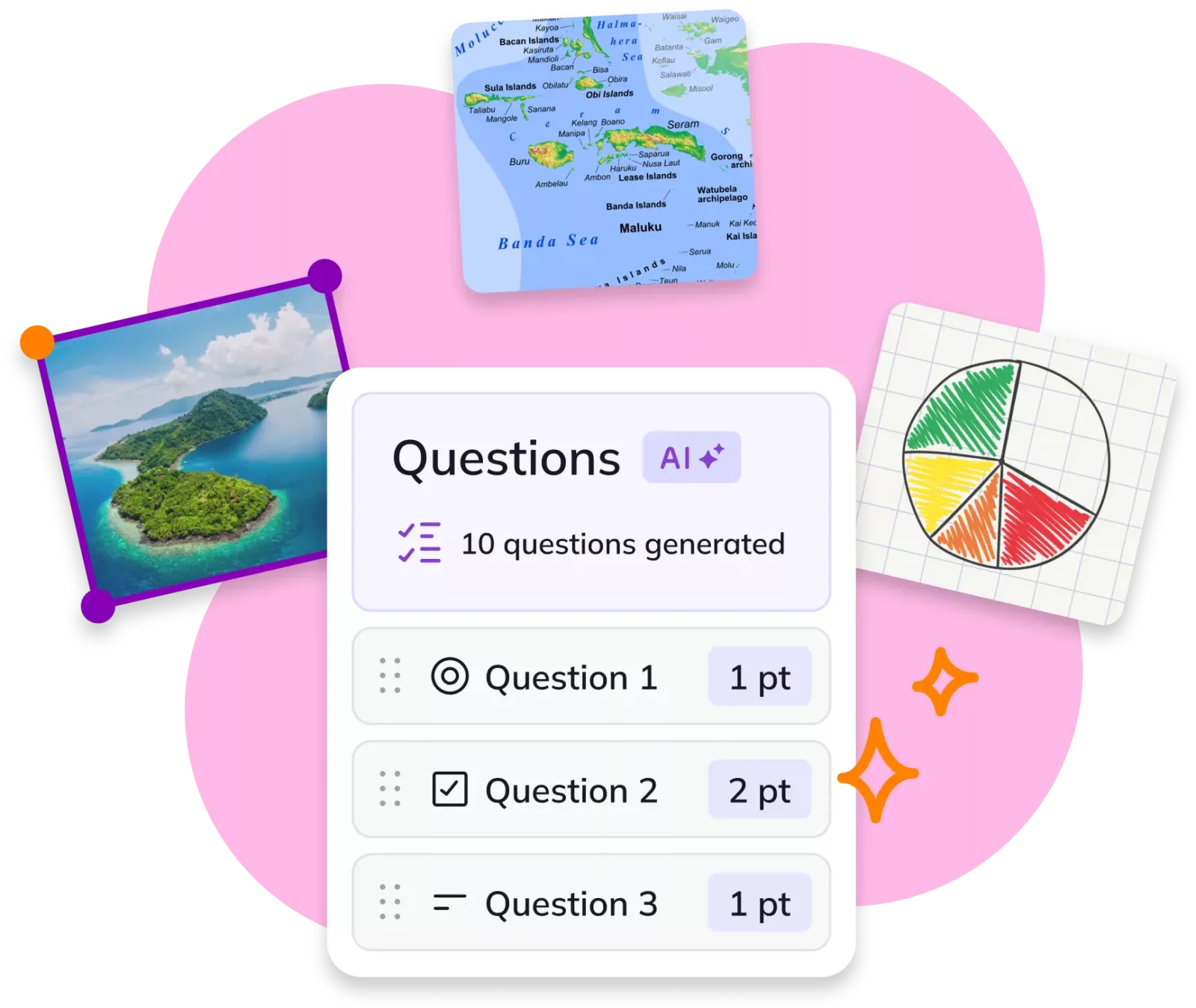
Engaging resources
Create interactive lesson content that keeps students engaged.
- Choose from 40+ powerful and accessible annotation tools
- Add third-party multimedia sources directly onto the page
- Start with free and editable templates from the Kami Library
Time saving assessment
Improve assessment and grading with our easy-to-use LMS integrations.
- Track and grade student work with Class View.
- Give timely feedback and edit assigned work anytime.
- Support student progress using real-time diagnostic analytics.
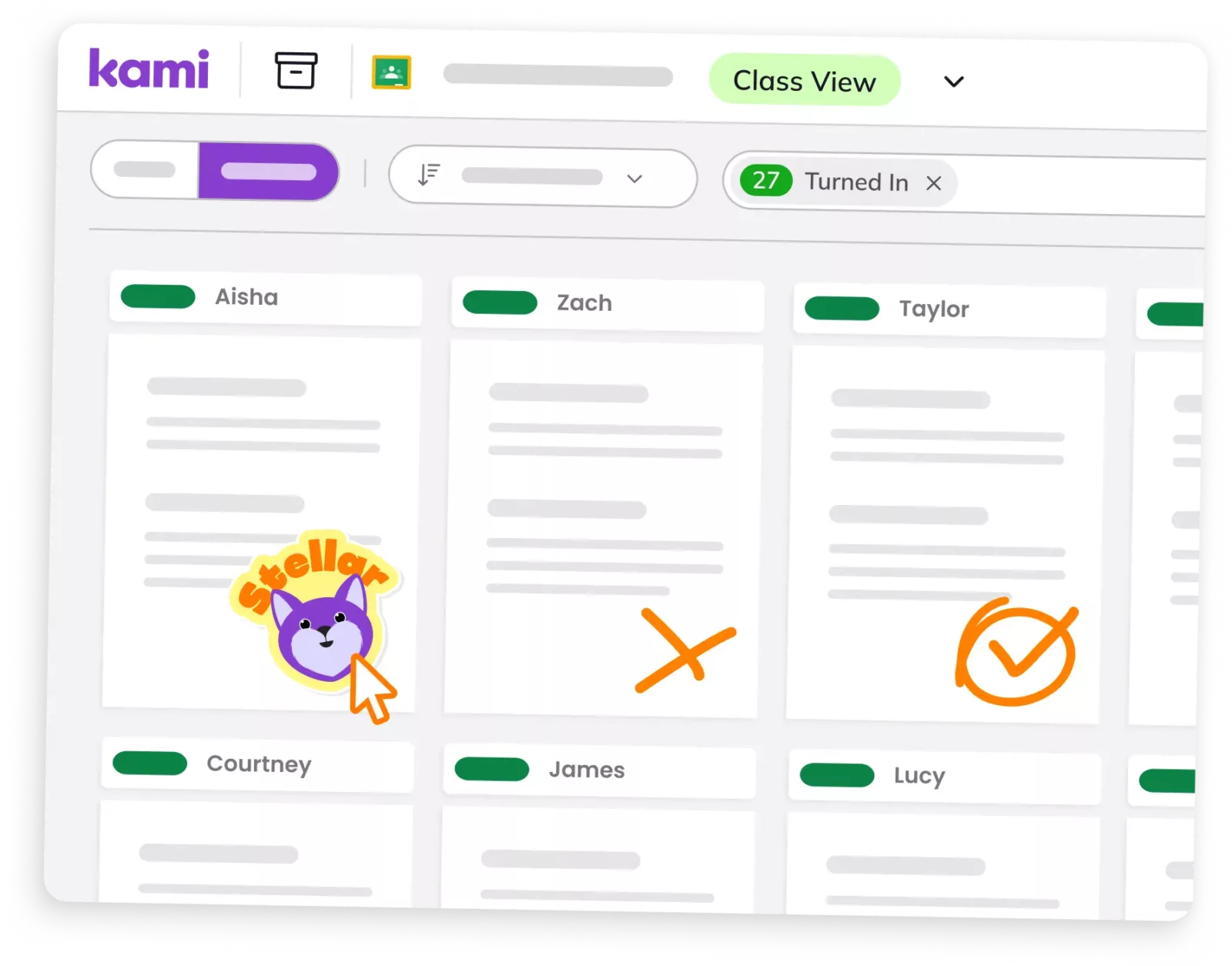
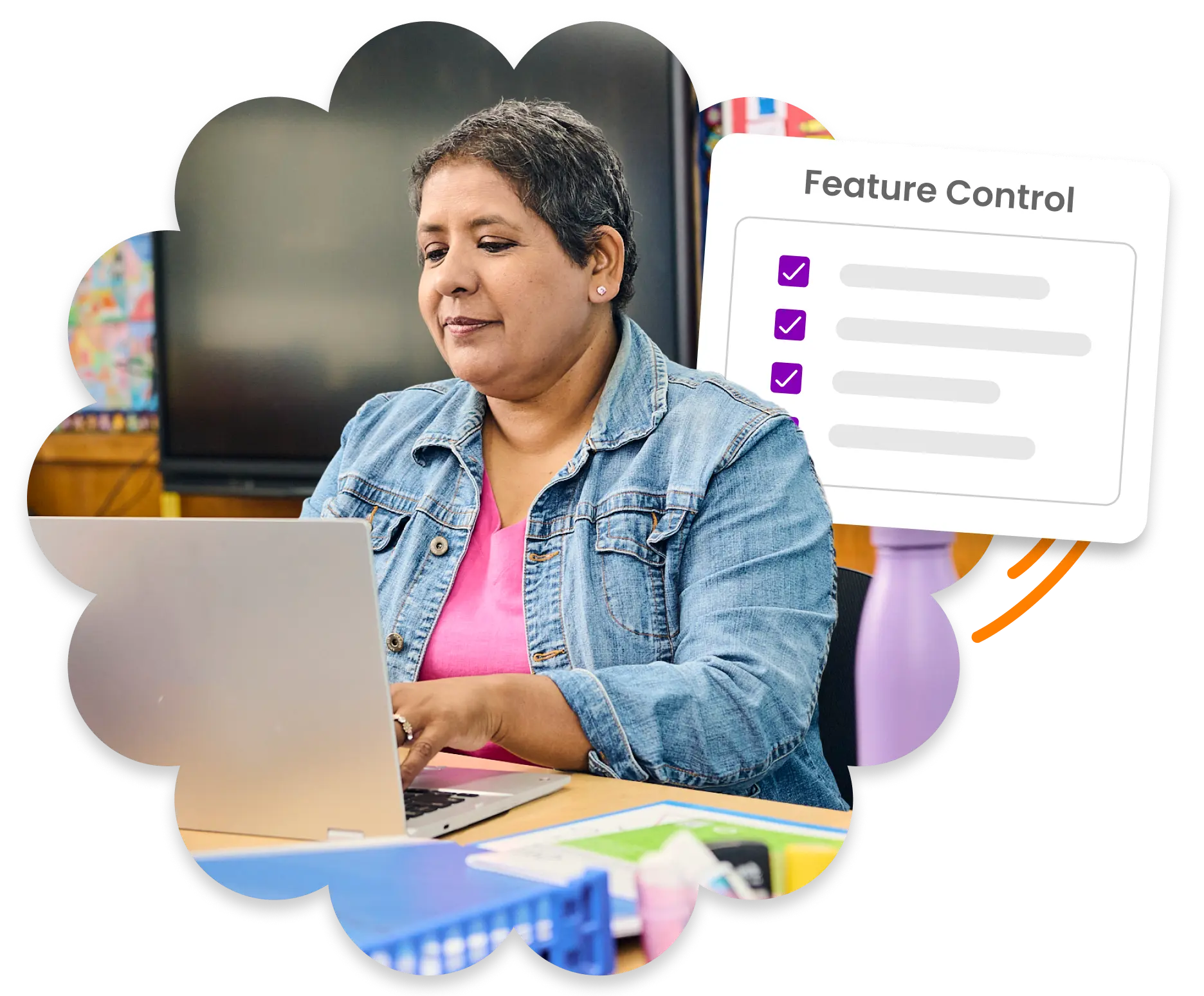

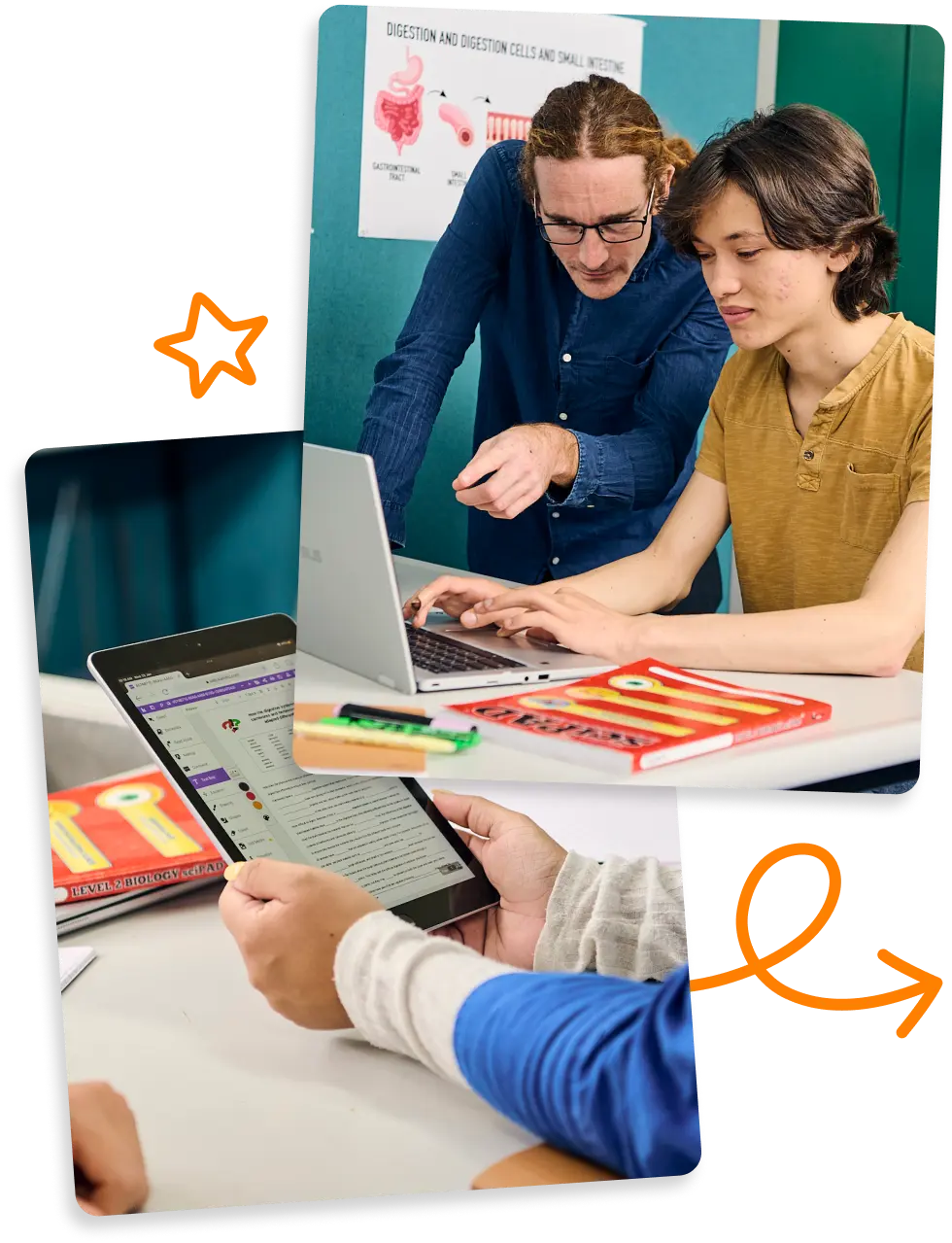
How Kami transforms teaching & learning
Differentiate instruction
Optimize student focus
Accommodate all learners
Support each student’s learning needs with WCAG.21-aligned tools for visual and auditory supports.
Connect with your LMS
Simplify assignments to create, deliver, complete, and submit – all in one place!
Transfom the assessment process
Track, feedback, and grade in Class View, while guiding student success with real-time insights.
Collate personalized resources
Create and customize learning material with powerful tools, free templates, and time-saving features.
Add a little Kami Magic to your classroom
Try Kami for freeIntegrations
Save time with integrated instruction, submission, and feedback.

Teacher favorites
Split & Merge
Remix resources to create new materials with Split & Merge
Questions
Save time with assignments by creating auto-graded Questions
Kami Library
Download hundreds of free and editable templates in the Kami Library
Class View
Track and grade all students with Class View
Comments
Create differentiated instruction and feedback with multimedia comments
Read Aloud
Provide auditory support for your students with Read Aloud
What our customers say
Trusted by 40 million teachers + students