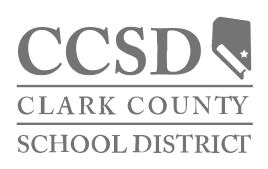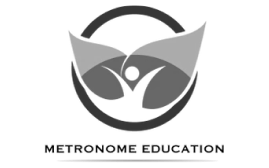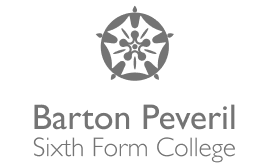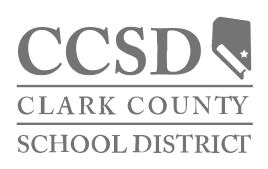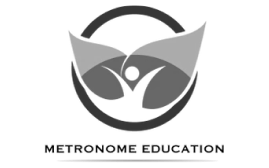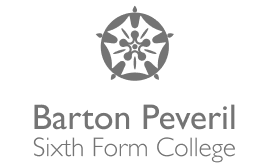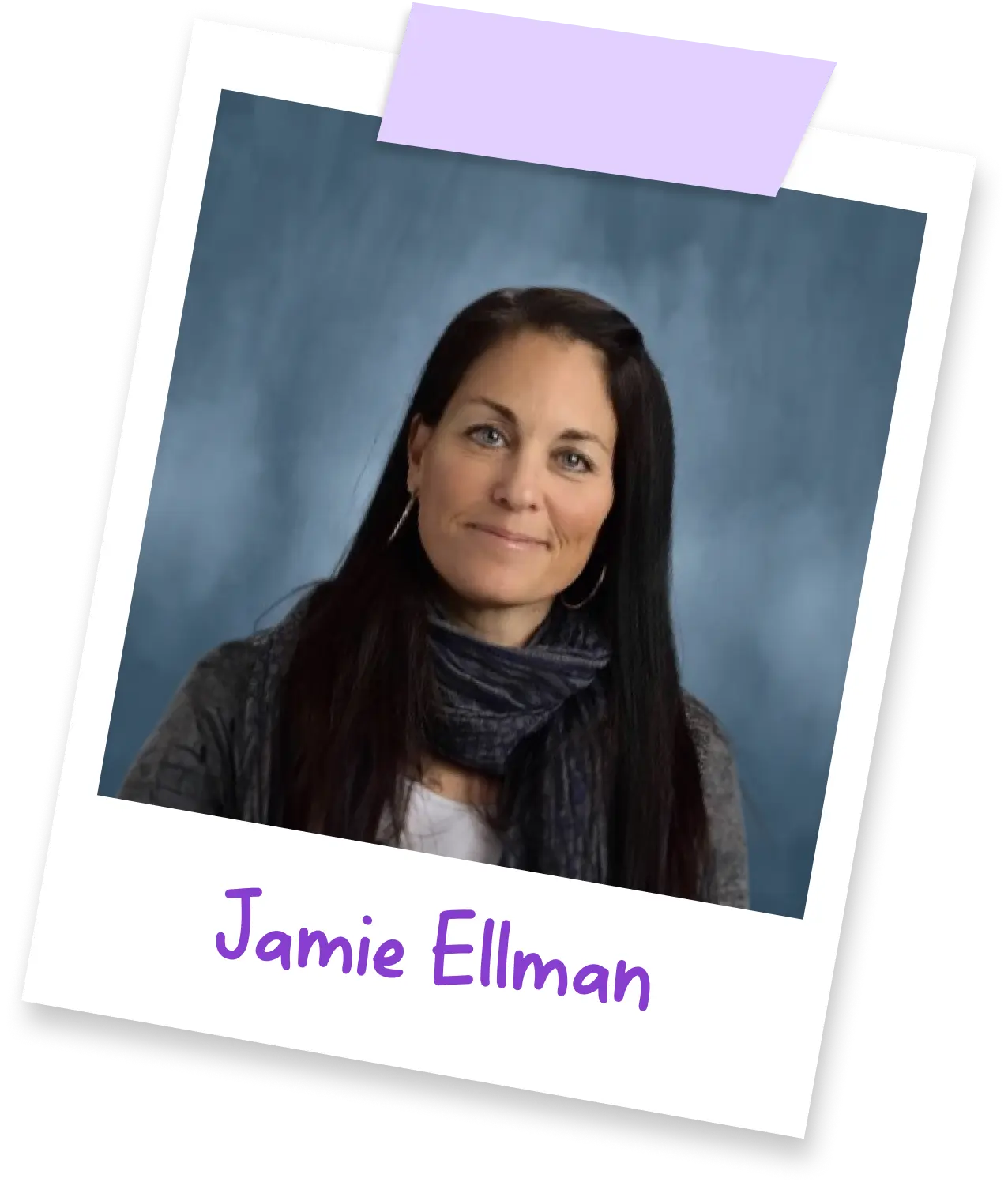Discover a new world of
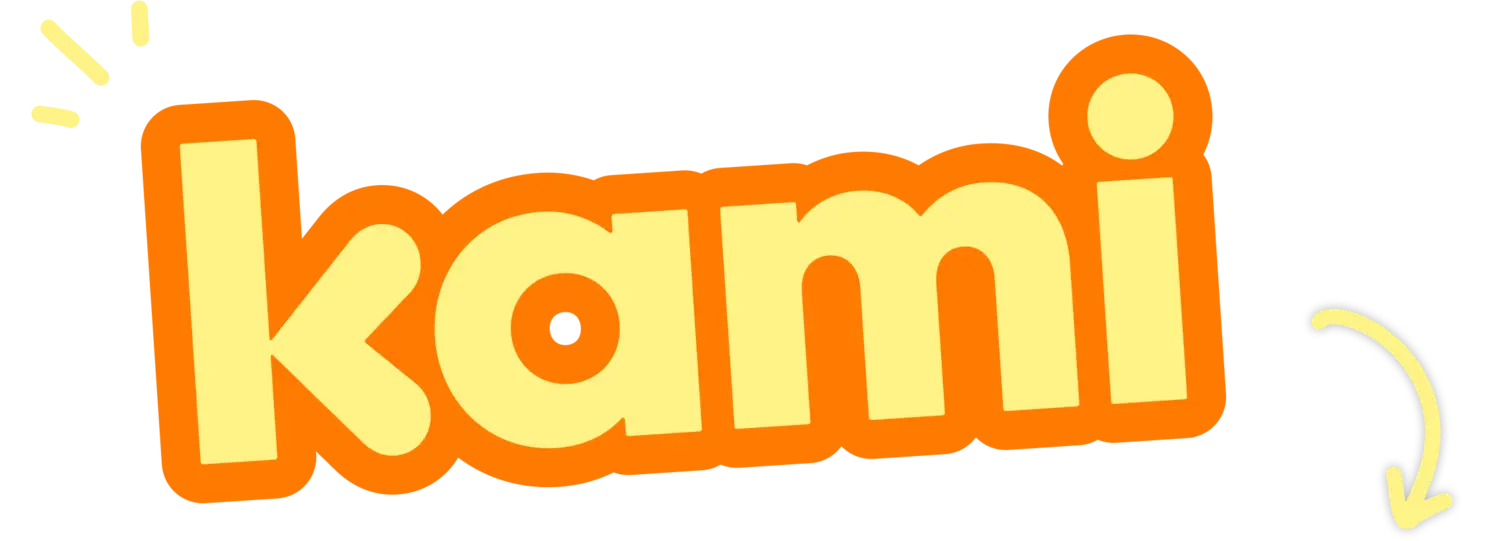
Our biggest update yet.
We’ve shared some pretty exciting updates over the last decade, but this is one for the (e)books.
Get ready for a whole new world. A world where Kami is sleeker and more accessible. A world giving you more insights and time for what matters most… supporting your students. Let’s go!
New look & feel
When you open Kami at the start of your new school year, you’ll navigate through a fresh new design across the whole app, with intuitive menus, clearer icons, and easier ways to edit your work.
Kami reimagined
Welcoming you with new menus, top bars and side panels, creating a fully accessible experience.
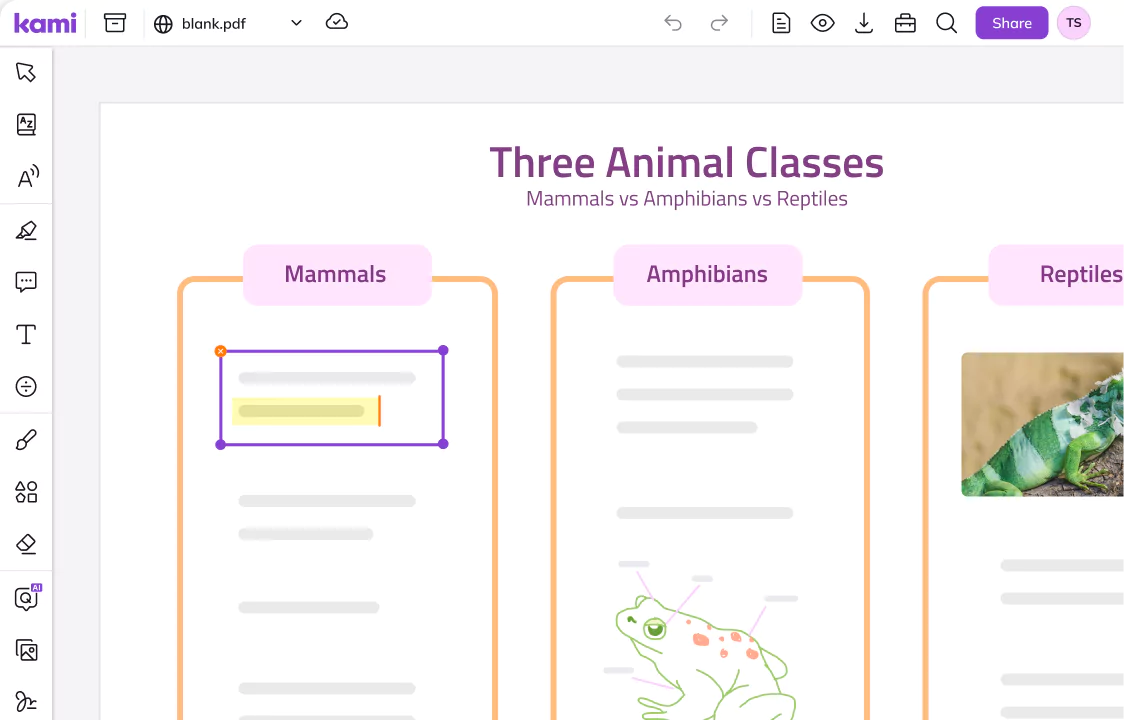
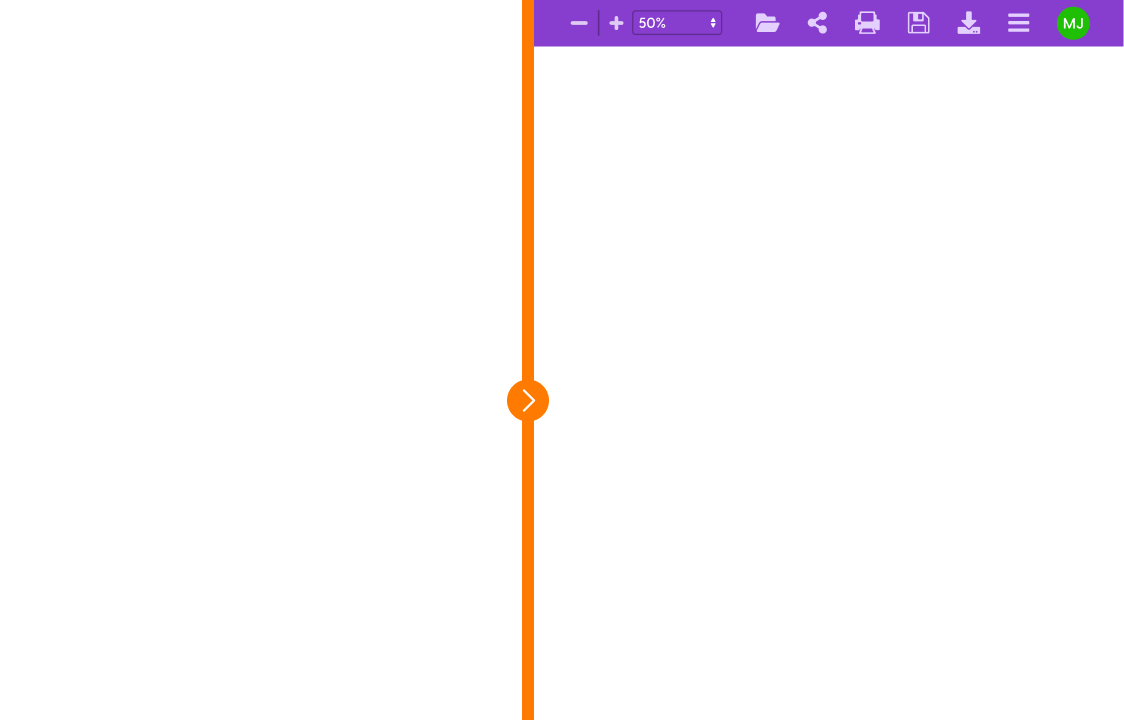
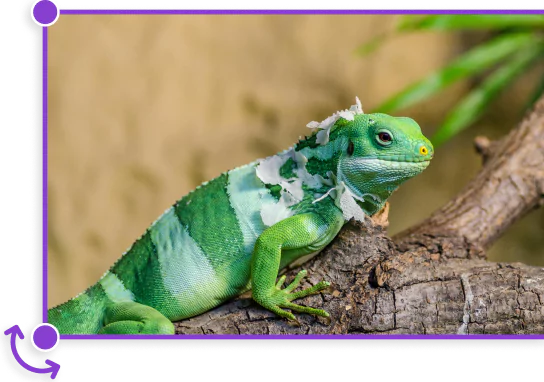
Touch screen optimization
Things just got a lot more seamless and precise, perfect for those tiny fingers.
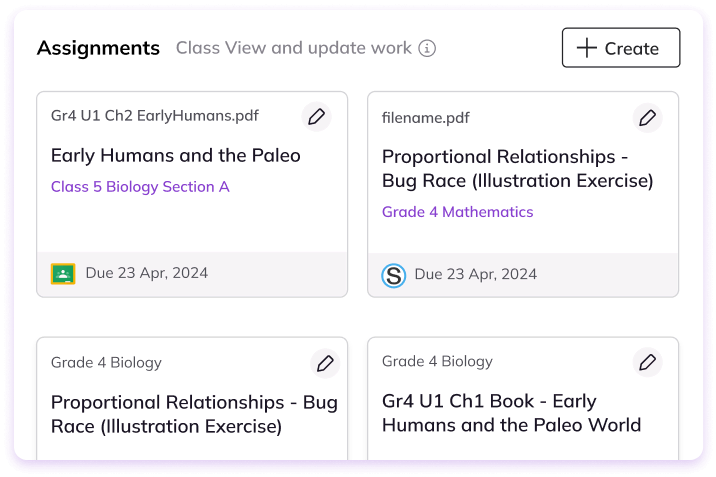
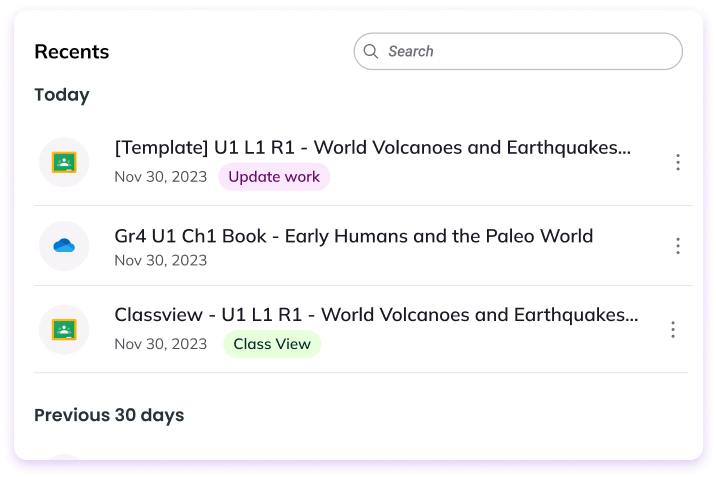
Dashboard discovery
Our entire dashboard has had a glow-up making everything easier to find.
Questions AI
It’s here! Harness the power of AI to convert, create, and grade assessments automatically. The ultimate time-saving upgrade to the app you know and love.
Creative control
Say hello to the new questions side panel, giving you more control and flexibility.
All-in-one place
Create and share Google assignments without even having to change tabs.
Publish changes
Publish changes, meet Questions AI. Now you can edit assessments on the fly.
Answers view
Your new, holistic view of all questions and answers. See who needs more support, or where the whole class may need help.
Google Add-on
For everyone using Google Workspace for Education Plus… This deeper integration is for you.
Simple and streamlined
From assigning tasks to grading, everything you need is in a single platform.
Hello Assessment Mode
Get ready to deliver more assessments with confidence as Assessment Mode comes to Google Classroom.
Book a demo
Make it easier for yourself. Discover how Kami can transform your teaching experience and schedule a demo today!
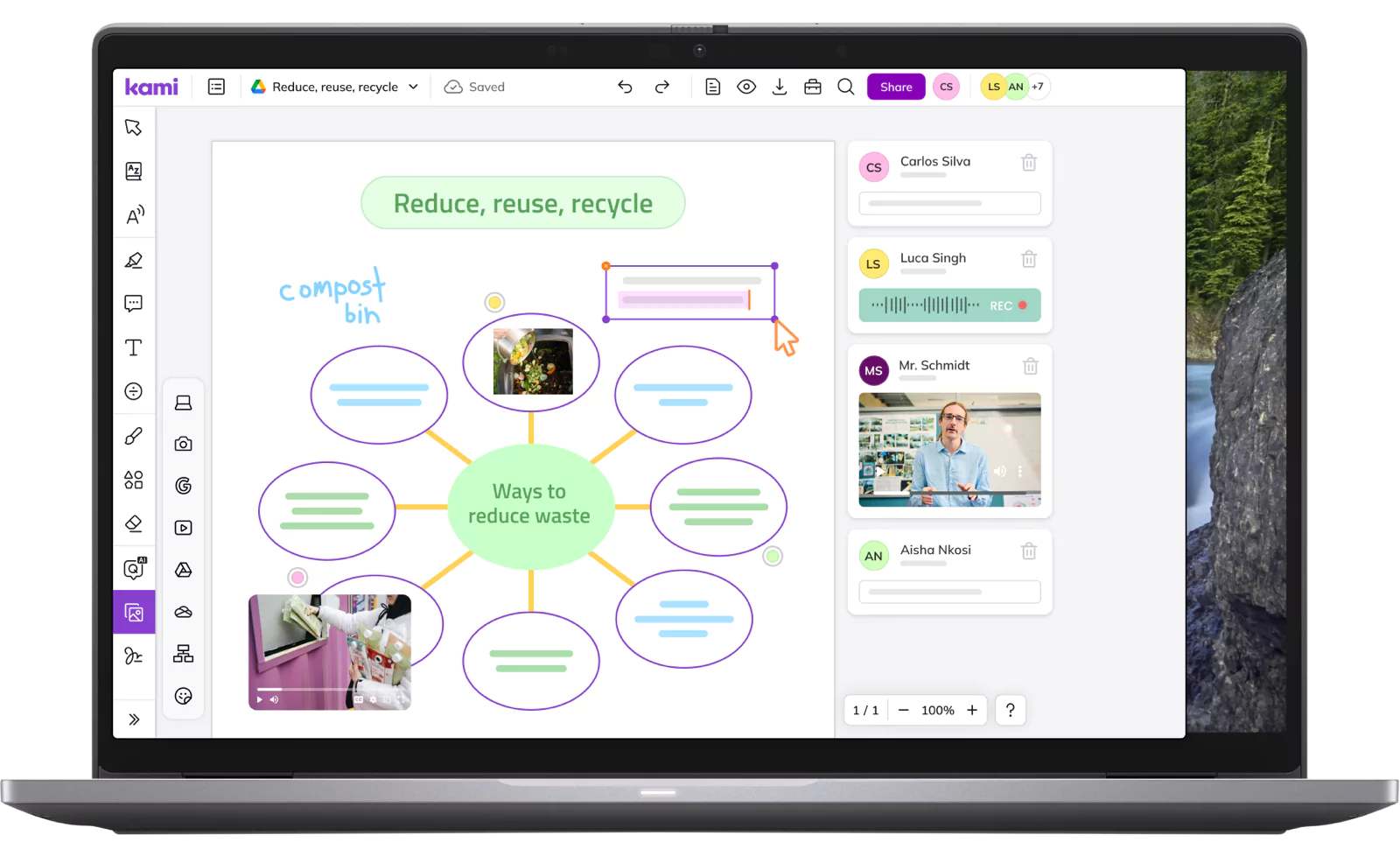
Want the inside scoop?
Check out the full keynote by our CEO, Hengjie Wang.
Trusted by 40 million teachers + students