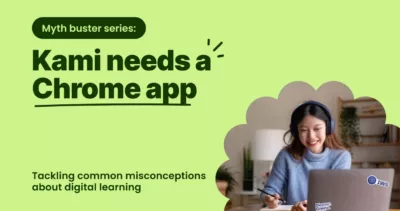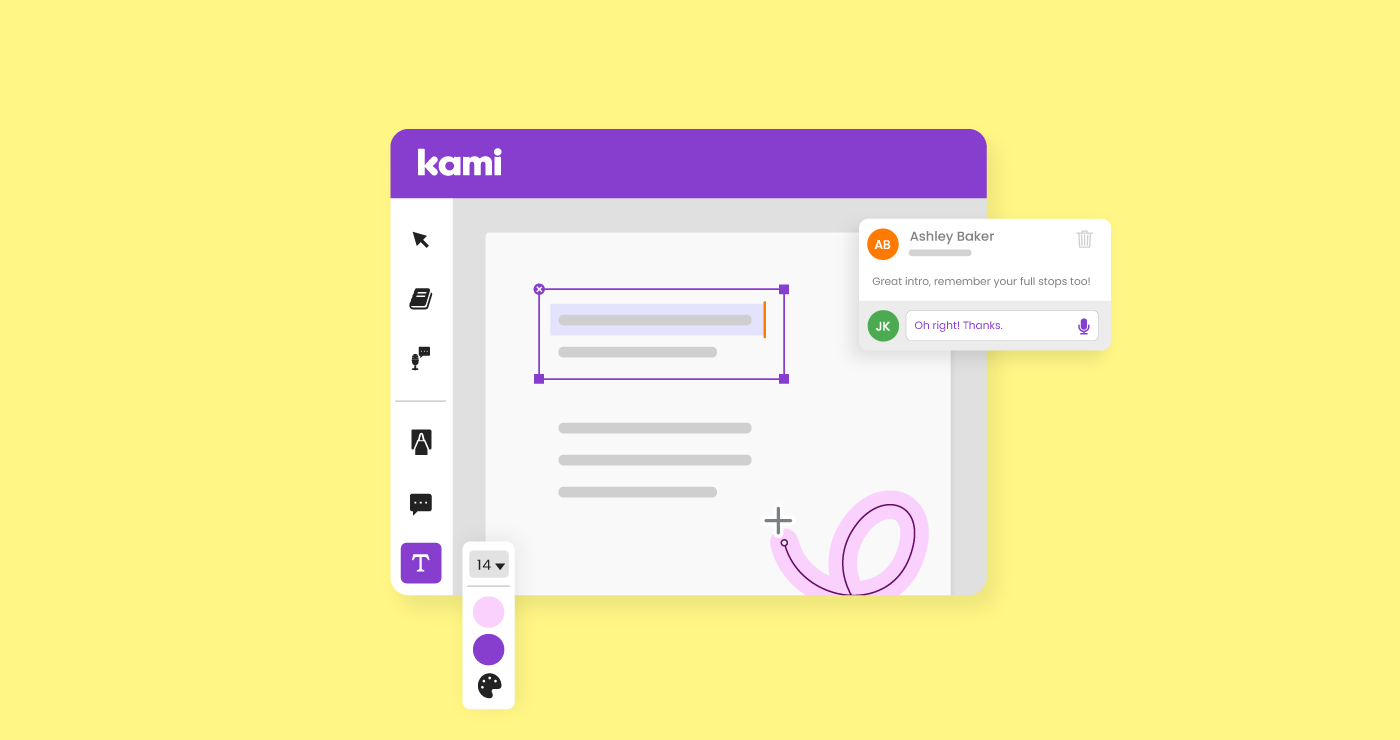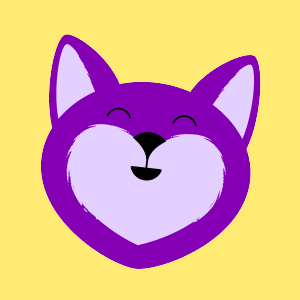Picture this: You’re emailed a document that needs your input, but you don’t have a printer. What do you do? You could head to your local library, or go and buy a printer… or, you could simply use Kami!
What’s Kami? While Kami is best known for its powerful PDF annotation tools, it’s grown into so much more. Kami now empowers teachers and students with collaborative learning, real-time feedback and insignt, and AI-powered assessments and grading. But at the heart of it all is what you came here for—seamless and accessible PDF annotation.
The tools in its toolbar include Drawing, Text box, Comment (various options), and Markup.
Kami works with several devices, including Macs, PCs, iPads, tablets (Android and IOS), and mobile phones (iPhones and Android). In addition, Kami works with any file type, including images, docs, sheets, slides, and PDF files. Worried about the cost? Kami has a free online version for anyone to use and several pricing options.
For even quicker access and additional features, you can download the Google Chrome or Microsoft Edge extension. Once installed, it only takes a click of a button to start using your favorite PDF annotation tools.
Let’s talk about Kami tools and features…
Drawing Tool
The Drawing Tool is free and allows you to do anything a pencil or pen can do on paper. You can change the stroke thickness and transparency and make dotted or solid lines. You can use it for freehand drawing, writing, and coloring. Everyday use cases of this tool are completing forms and taking notes on PDF pages.
Text Box Tool
Speaking of forms, the Text Box tool is perfect for completing them. This tool is also free and allows you to do just what it sounds like, type text in a box. With this tool comes all the features of any rich text editor such as different font types, sizes, colors, and emojis.
Comment Tool
The Comment tool is partially free. You can use the Text Comment, like sticky notes, to add feedback or your thoughts on collaborative docs. You can anchor your comments to the PDF file by highlighting text or clicking on the page. The comment itself lives in the margins. However, you can personalize your view of the comments by hiding or showing them as you please from the hamburger menu in Kami’s upper right corner. When the comments are hidden, to see them, all you need to do is hover over its anchor, and it will pop up. The other three comment tool options are paid features.
Markup Tool
The Markup tool is also free and includes a text highlighter, a freehand highlighter, a box highlighter, a strikethrough, and underline text options. These tools are excellent when reading docs that need more than a glance. For example, you could use these features to provide color-coded highlighted text to provide editing feedback and mark vital information to remember. Combine this tool with the Comment tool to provide rich and detailed notes.
One More Tool for Good Measure
We’’ll throw in one more feature that has helped so many students. Kami has a PDF reader tool called Read Aloud. You guessed it — it reads the text on the page aloud. This can be used for various purposes, but most commonly, it is used to help support reading comprehension.
Pro tip: Click the tool, then click the page to activate the desired tool and start using it.
If you’d like a little guidance with getting the most from our tools and features, book a free training session with one of our fantastic Teacher Success Champions!
Let’s talk about collaboration
You can share Kami PDF documents with the Kami share link or QR code and collaborate in real-time. Need someone’s signature that is miles away? Send them the signature link so they can sign using their touchscreen device. If you’re not sitting with bated breath for the doc to be completed, turn on the notifications so you’ll get an email when the document starts being edited.
Are you an educator?
If by chance you’re an educator, Kami integrates with Microsoft Teams, OneDrive, Google Classroom, Google Drive, Schoology, and Canvas to have a seamless workflow from creating instructional materials to grading quizzes. Kami’s PDF annotation software will make your teaching life more manageable. No more printer or copier issues because so much can be done in Kami. Increase student engagement because they have choices for how to provide answers. Save reteach time because you can give a “clone” of yourself on the page for those students who need repeated explanations or are absent.
💡 Looking for more than just PDF annotation?
Learn how Kami has evolved into a full instructional platform with tools for accessibility, assessments, collaboration, and more in this myth-busting article.
You may also like
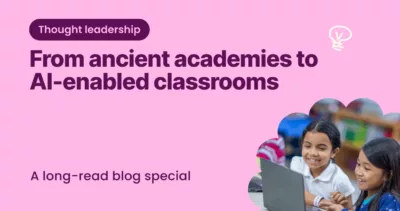
From ancient academies to AI-enabled classrooms
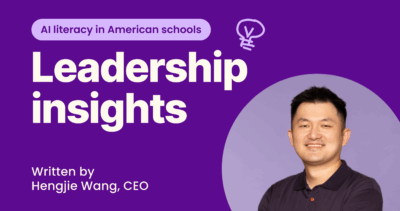
Improving AI literacy in American schools