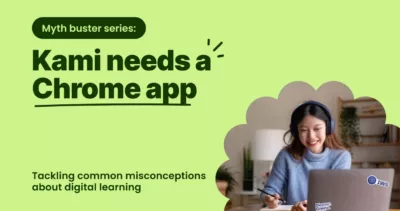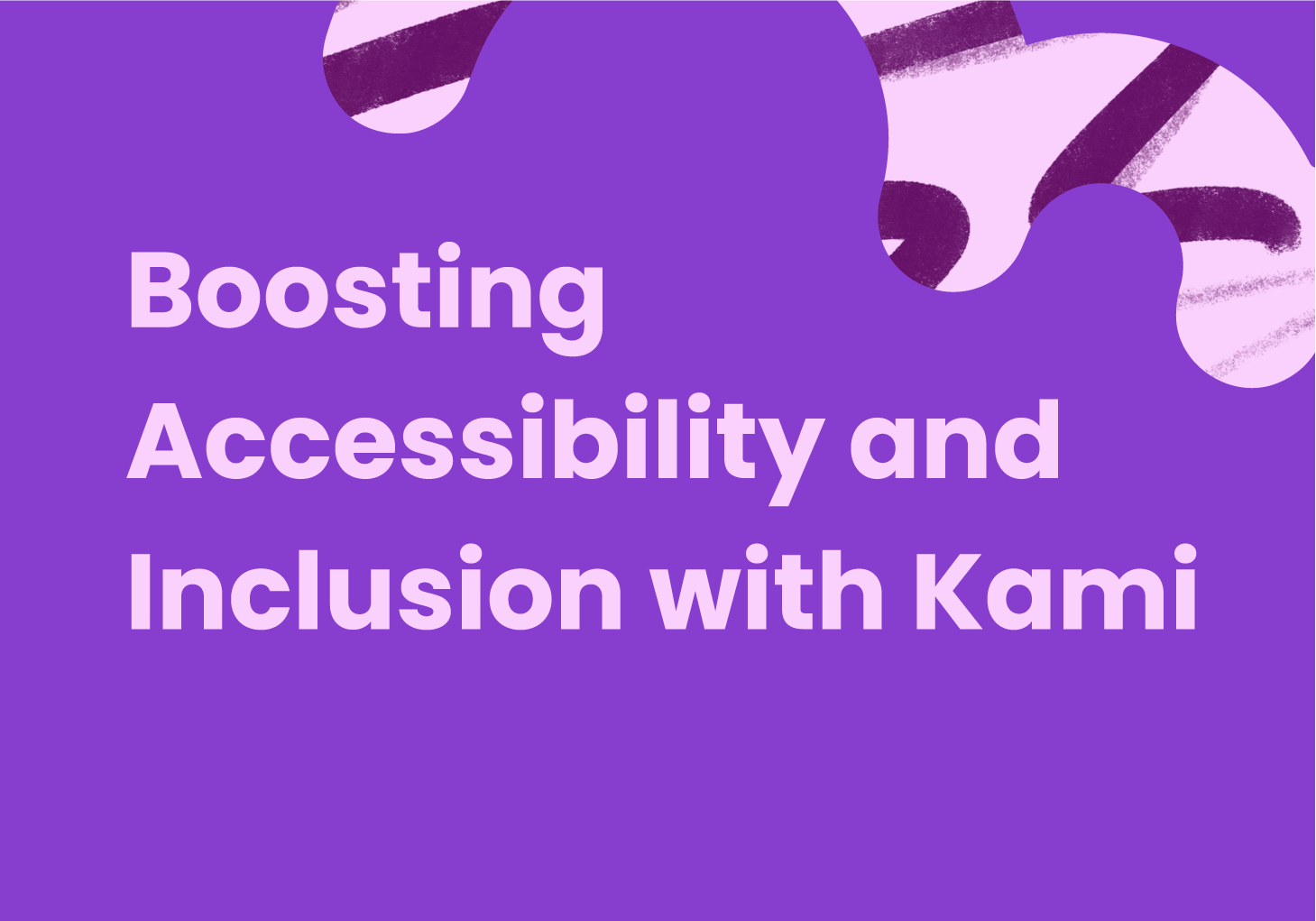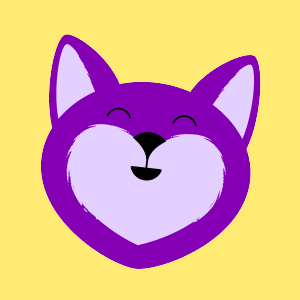Kami Connect Speaker Sessions | Michelle Manning
Something I love about Kami is the fact that simply by using its most basic tools, you’re making your lessons that much more accessible and inclusive for all students in your lessons.
This is so important for providing all students with the opportunity to participate and have a voice in a way that meets their learning style and ability level.
Kami-fying your activities and assignments also provides different levels of support and differentiates each lesson, keeping students engaged and inspired!
What do I mean when I say to “Kami-fy” your lessons?
Let me explain.
K – Kami Resources
Kami has many great tools and resources to help both you and your students. There’s also a heap of templates for you to kick-start your lessons so that you don’t have to start from scratch – hello timesaver! With Kami, you can also use their awesome tools to add more features to your lessons and more support for your students. These tools are also available for the students to use so they can participate and be involved despite any struggles or accommodations they may have.
A – Accessibility
If you have them, you may as well use them! So be sure to take advantage of all the Kami resources and tools to make your lessons accessible for all students. This way you can present and provide support in different formats to better communicate your lesson to students. Try inserting video, audio, or text comments to provide additional information to your learners. From here, students can use the Dictionary or Read Aloud Tool to understand the assignment. And this is just the beginning of what Kami can do! Just think of how accessible your lessons will become, and all the different levels of support you can provide, simply by Kami-fying your classwork.
M – Modify
One of the best parts about Kami is how customizable it instantly makes any existing resource – yours or theirs! You can modify your worksheets to make them interactive, provide students with choices, or create different versions to be assigned to specific groups of students – this means everybody gets the level of support and instruction the way they need it.
I – Include all students
Whether it’s a modified lesson or allowing students to use the different Kami resources and tools, you’re providing different levels of support so that all students are included in the lesson. Simply by having access to Kami, any struggling student can find the resources they need to participate, be engaged, and have their voices heard. If a student doesn’t have the tools they need to succeed, they can shut down, get frustrated, and be a reluctant learner. Kami tools and features ensure equity and inclusion for all students so that they’re motivated, encouraged, and supported.
Hundreds of free resources
Let’s talk about where you can find resources that you want to modify! You can take resources from your computer, Google Drive or OneDrive, or a third-party platform. But Kami has created hundreds of ready-to-use resources, accessible in one convenient easy-access location – the new Kami Library!
With the Kami Library, you can….
- Browse for resources by grade, subject, or type — you can find anything from brain breaks to in-class activities
- Filter through to find the right resource for you
- See what’s trending or check out the new resources that are being added weekly
- For resources with multiple pages, you can get a quick view of them by toggling through the pages
- Bookmark resources that you want to save for later or use for inspiration
- Open the resource in Kami, Split and Merge it with your other documents, share it with your friends, or download it to your computer
Example activities
Jot Spot
I love this activity because it can be so versatile! You can use this as a “do now”, class lesson, or exit ticket for any subject! I started off by using the Jot Spot template in the Kami library. Then I modified it by adding a title that I wanted the students to respond to – I posed the statement: Goldilocks is guilty of breaking and entering. All of the students in my class already had a number associated with them (usually assigned alphabetically). From here, they add a text box to their numbered square and type their opinion. An additional tool that’s available to provide extra support is the fairly new edition of the open dyslexic font that is available when typing in a text box. Boom – your lesson is Kamified!
I love to use this activity because if a student is struggling to come up with an answer they can see what the other students are writing. This can get their wheels turning or give them some inspiration. You want all students to be participating so if this gives them a little nudge that they need, then great!
From the teacher’s perspective, this is an awesome way to get a quick gauge of the class. If one of the boxes is empty, you immediately know that one of the students is off task or struggling with the assignment – you can then circulate to provide some additional support. Plus, thanks to Kami’s collaborator icons, you can quickly click on a student’s initials or on any given text box to see what each student is writing for accountability and assessment.
Using the Jot Spot template is awesome because it’s so quick to modify and assign and the many Kami tools make the lesson accessible to include all of the students. I would definitely bookmark this one because it’s very quick and easy to change up and something I’ll keep in rotation regardless of the subject or topic!
Character Trait Chart
With this activity, I started with Kami’s Meet the Teacher template from the new Kami Library, but any graphic organizer from the Kami library will work. I simply modified it by adding text boxes so it’s specific to my lesson. In this example, the students were reading about Helen Keller and were asked to describe her character traits and how she’s changed. To make this accessible for all of your students, you can add audio comments to read, simplify, or explain directions as listed on many IEPs as a modification. You can explain the assignment by providing clues or quick questions that the students can answer to help them complete the task or even provide directions in another language if that’s what some of the students need! Sometimes students may be embarrassed to raise their hands and ask a question, so the support is already there for them if they need it.
Additionally, students can use the voice typing option in the text box. So if they’re struggling with writing, this takes that hurdle out and the students can literally use their voice to communicate what they know. This way, writing doesn’t interfere with the teacher’s ability to assess the students’ understanding of a historical or scientific concept. So all students are included and can participate in the lesson regardless of what struggles or obstacles they may have.
You could modify this for any literary or historical figure, the steps of the scientific method, or to sequence events in history or from a story.
Plot Line Organizer
With this activity, I started with another one of Kami’s Meet the Teacher templates. Again, any graphic organizer from the Kami library will work. I simply added text boxes to modify it for my lesson. This time, however, I provided a different level of support to make this lesson accessible for the students. I used Kami’s Add Media Tool and inserted a YouTube video explaining the different parts of a plot diagram. Now students had audio and visual support for what was expected in the different parts of the graphic organizer. I even added the start times for each section.
In another example, I modified a Bubble Map to create the life cycle of a frog. A video was inserted in the middle and students can either insert images, text, audio, or video to explain the different steps in the life cycle of a frog.
Hexagonal Thinking
Instead of modifying a Kami template, I’m going to show you how to modify a lesson to create different versions for your students to meet them at their learning level.
First of all, what is Hexagonal Thinking?
Hexagonal thinking is a strategy where students take a list of words, add them to hexagons, then connect them how they see fit and explain the relationship between the two words. Students then drag the arrows to choose which relationships they want to explain!
I started by creating the hexagon map on Google Slides and the workspace for the students to explain the connections. Then I uploaded it to Kami. Once I was in Kami, I used the add media tool to add images of the arrows so that it’s now an interactive drag-and-drop activity. I modified this to create four different versions to meet the varied levels of my students…
- Version 1
This would be for your most independent students. They add their vocabulary words, add then drag-and-drop the arrows to and work pretty much independently. - Version 2
Before I pushed it out to my students through my LMS, I added all of the vocabulary terms in individual text boxes so the students could drag and drop the words into whichever hexagons they wanted, so it provided a little more support. - Version 3
I already filled in the hexagons with the words in Google Slides before opening it in Kami and adding the arrows. This simplified the lesson and it became less overwhelming. This also allowed the students to use the Dictionary and Read Aloud Tool to give them some additional information if they were struggling with the concept. - Version 4
I already placed the arrows on the previous version so this way I could select the relationships and vocabulary terms that I wanted the students to focus on. And again, the tools were available to provide additional support for the students. I even filled in the response page for them to help keep them organized and structured. Thanks to the Kami tools, it’s very quick to differentiate your lesson and scaffold it for the many different students sitting in your room
Assigning through your LMS
You have different options when assigning these to your students through your LMS; my district uses Google Classroom. Firstly, I post as a Kami assignment, and then you really have a few different options.
You can take Version 1 and assign it to the students who you feel are ready to work independently. Then take Version 2 and assign it to that group of students, and so on. Your other option is to assign all four versions to the whole class and then allow the students to choose the level they feel that they’re at. If they’re struggling, they could always choose to go to a different version. I like the idea of giving the students a voice and including them in the decision! Perhaps they’re feeling up to the challenge. or maybe one student is just having a bad day and feels like they could use a little extra support. This way everyone’s included in the decision-making and feels like they’re a part of the class. This also allows them to reflect on their own learning and abilities.
A third option for assigning through your LMS is to have students collaborating in groups or pairs by sharing a file. So even if you want the whole class working on Version 1, you could make different copies of the same assignment – then Copy 1 would go to students A, B, and C to collaborate. Copy 2 would go to students D, E, and F, and so on. Even though each student is collaborating on a shared document, using the Kami Collaborator Icons I mentioned earlier, you can still assess each student’s work!
It really is wonderful how Kami integrates with the different LMS to easily communicate and share the differentiated lessons for the students. I hope you’ve discovered a few ways you can start using Kami so all students can enjoy accessible and inclusive assignments. Now, with Kami’s help, everyone can love learning!
You may also like
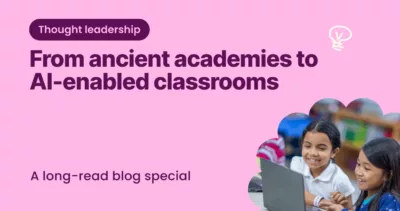
From ancient academies to AI-enabled classrooms
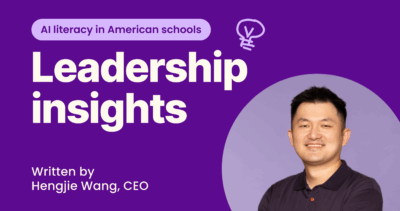
Improving AI literacy in American schools