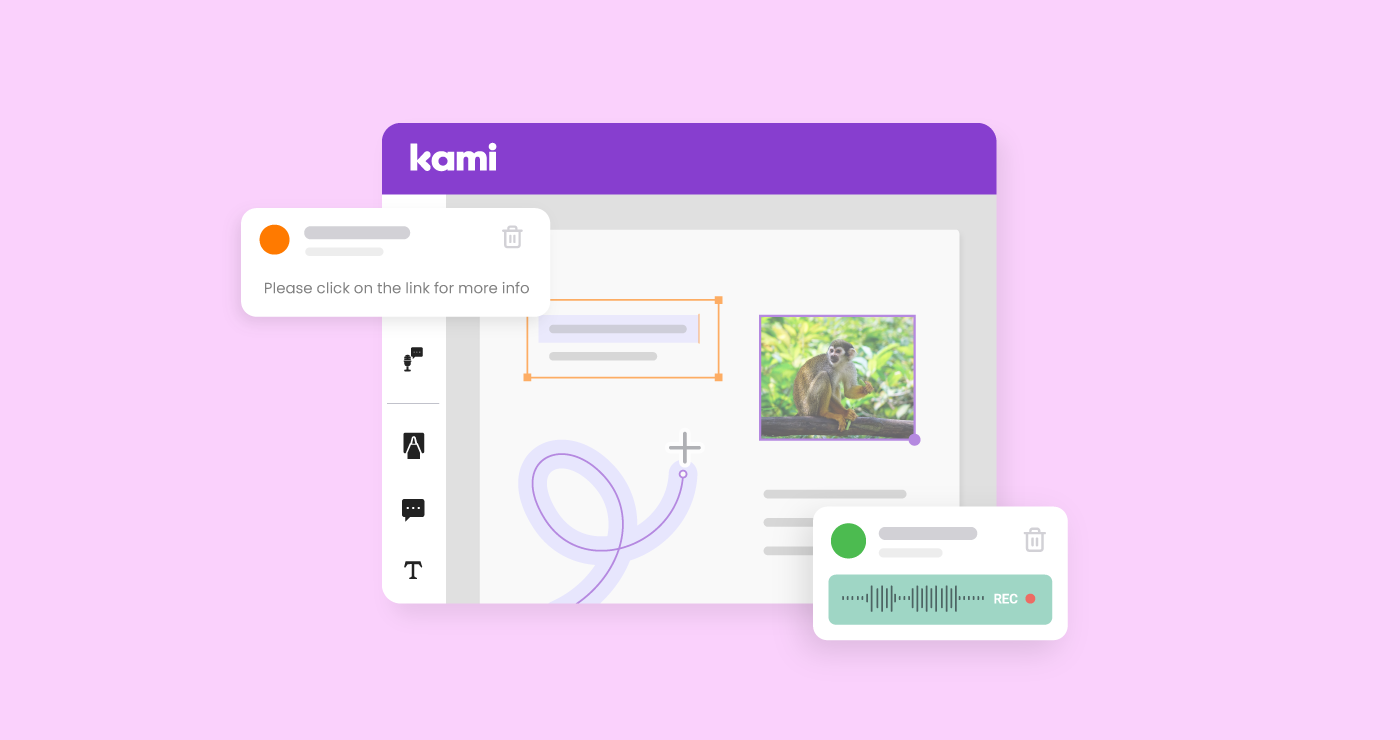Have you ever tried to customize a PDF file? Did you find yourself frustrated and overwhelmed? If so, you are not alone.
Over the years, PDF files have become known as files that are not editable. Synonymous with frustration, many people, educators especially, struggled with files that were in the PDF document format. The functionality of the PDF document seemed somewhat limited because, without sophisticated and expensive software such as Adobe Acrobat, these documents were flat and did not offer any interactive features.
As time progressed, PDF documents evolved. The portable document format of a PDF file rapidly became a mechanism to share information and documents via a web page. PDF reader applications became available for our smartphones such as Android and iPhones. All of a sudden, we discovered that PDF forms found online became more dynamic as they included hyperlinks to other websites, animations, and other interactive elements. You may have noticed that some PDF files even housed checkboxes, radio buttons, toolbars, fillable text boxes, pop-ups, as well as other interactive content.
As this evolution of the PDF file occurred, naturally people wondered about this rich media and how to create fillable forms. You may have thought to yourself, “the ability to edit PDF files or create fillable forms should be as available as the free Google Doc tool that’s used in many workspaces.” However, products such as Adobe Indesign seemed to hold the key to this type of file creation, and often, those types of tools were too complex and simply cost-prohibitive to educators and the everyday person.
Introducing your classroom sidekick, Kami
In 2013, Kami was developed by a small group of innovative uni students who wanted to make a difference. Kami is a tool that provides opportunities for you to interact and work with PDF files. However, it goes beyond what some of the other free tools provide, creating options for Interactive PDF file creation. With simple-to-use tools that offer great functionality, Kami provides you with the ability to completely customize PDF docs and turn them into engaging learning platforms. With Kami, you can embed videos, images (such as JPGs or GIFs), and many other elements into your PDF files.
You can import several different file types into Kami, and Kami will convert them to a PDF file. For example, a word processing file or slideshow can be imported into Kami, converted to a PDF file, and from there, the magic can begin. You can easily add interactive elements such as videos from YouTube or cloud storage such as Google Drive or OneDrive. While this ability to add videos and images is a paid feature, there is a wide variety of free tools as well.
Free Options in Kami
When interacting with a PDF format type of file, sometimes you’ll find that the creator of the document created a fillable form with text fields in order to complete a registration form for example. But there are many PDF files out there that are simply flat, uneditable documents. That’s where Kami has your back. Without the need for a paid account, you can easily add text boxes, drawings, and shapes accessible from the Kami toolbar.
Text boxes have formatting features such as strikethrough and underline, as well as many other typical features such as the ability to change the font, size, and color of the text. You also have the ability to create a hyperlink to another website with Kami. The text boxes also provide more complex formatting options such as bulleted lists, superscripts and subscripts, alignment, indentation, and more. You can even change the background color of the text box in order to cover up existing text or content on the page.
Additionally, you can also find markup tools in Kami. Several different types of highlighters with a wide variety of colors can help you as you work to interact with a body of text. Students and teachers can use these tools to annotate and draw attention to key information within an article.
Additional Interactive Features of Kami
While some of the more advanced interactive features of Kami are paid elements, they’re worth mentioning. Kami’s Comment Tool has four different types of multimedia comments. The first is the typical text comment that can be found in most word-processing environments. The second is a voice comment that creates the ability for you to record your voice for up to five minutes. Kami waves its magic wand and automatically saves that audio clip to your doc. This is an incredible way to bring a doc to life. As you consider the difference between the written and spoken word, it’s easy to see how dynamic and engaging a PDF file could become with this interactive content built in.
Kami’s Comment Tool also provides opportunities to create videos right within the PDF file! Using either the front-facing camera in the Video Comment or a built-in screen recording application in the Screen Capture comment, you can easily create videos to augment the content in your PDF file. If you’re a teacher or a layperson creating learning opportunities for others, these video tools are the perfect addition to your toolbox. A tutorial can be created and shared quickly and easily without the need for additional programs or sophisticated website development or HTML coding.
For example, if you are sharing a page of guided instructions for how to accomplish a task, how incredible would it be for you to be able to verbally explain and share tips and tricks that are more easily understood through listening to the spoken word versus comprehending written instructions? Another example would be if you are teaching someone to utilize a new computer application. At times, a complex workflow can be more easily understood by seeing it, which makes the Screen Capture tool a high-quality learning aid.
Creating Interactive PDF Files as Learning Experiences for Students
If you are an educator, many of these interactive elements in Kami might appeal to you as you look at creating dynamic, interactive content for your students. Consider for a moment how amazing it would be to be able to clone yourself by creating an audio, video, or screen capture comment within a document that you distribute to your students. With those tools, you can teach a lesson, reiterate instructions, or even give feedback to students once they’ve completed their work. You can also engage students in watching previously recorded videos from YouTube, Google Drive, or OneDrive. All of these multimedia elements differentiate instruction for students, providing accessibility opportunities within the interactive document. As a reminder, any existing PDF file, slideshow, or word-processing doc can be imported and automatically converted in Kami. So, think about your existing digital learning materials and how you can augment them into interactive content for students.
Lastly, Kami also provides free templates for all users. The Kami Library is a robust collection of pre-made documents and templates that can be used digitally or on paper. From graphic organizers to to-do list templates, the Kami Library has a template for everyone. Check it out today!
Learn More
Are you looking for ways to make your PDF files more interactive? Are you excited about the capability of adding interactive elements to your files? Would you like to learn more about getting started with Kami? Check out the Kami Academy for a host of free tutorials in the form of articles and videos to help you get started.